This guide shows all the steps I did to install a CVM for StarWind Virtual SAN on Proxmox. It only describes how to install the appliance (CVM), further configuration will be in another guide.
Requirements
- First of all some basic computer/Windows/Linux skills. I won't be diving into extracting zip files, how to ssh into a server and stuff like that ;-)
- Get a free license for StarWind Virtual SAN. Be sure to select the "Red Hat Virtualization [KVM]"
- A working Proxmox node. Actually you need more than one to use the StarWind Virtual SAN (VSAN) capabilities. But for this guide I show you how to install it on one node.
- Multiple (fast) ehternet adapters in the Proxmox node. The faster the better but for homelab environments 2.5Gb will do fine.
Downloads
- First of all download the StarWind Virtual SAN software. You'll receive an email with the link to the .zip file. At the moment the link is https://ovf.starwind.com/tmplink/StarWindVSAN_KVM.zip but this can change in the future.
- Also download your license key, the link to that file is also in the email.
Installation steps
- Extract the CVM.ova from the downloaded StarWindVSAN_KVM.zip file. If you want you can check the file integrity with the included checksums.
- On the Proxmox node make a directory /ova_import (or something else if you like). Use the Shell option in the WebUI or ssh into the node.
- Copy the extracted CVM.ova to the /ova_import directory on the Promox node. Use some SCP client, I myself love using Total Commander with the SFTP Plugin.
- On the Proxmox node, via de CLI, got to the /ova_import directory.
- Extract the CVM.ova file using
tar xvf CVM.ova
- After extraction the contents of the directory will be something like
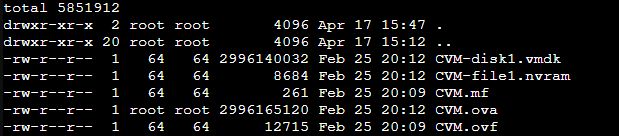
- To import CVM into Proxmox use the following command. Where [VMID] is the ID you want to use for the VM (e.g. 1032) and [STORAGE] is the storage you want to use (e.g. local)
qm importovf [VMID] /ova_import/CVM.ovf [STORAGE] --format qcow2
- If the CVM is imported into Proxmox you have to change the hardware setting to the following
- Memory of at least 8GB
- Processors, use 8 or more
- Bios, use the SeaBios
- Display, use default
- Machine, use i440fx (default)
- SCSI Controller, use the default (LSI 53C895A)
- Add an e1000 network device for administration. Can be a physical 1Gb NIC.
- Add 2 times a virtio network device. Preferably connect these to a faster physical NIC. Can both be linked to a single (fast) NIC, but best is if you have seperate NIC's.
- Add disks to the CVM hardware. Disk you would like to use for the LUN's. For speed directly connect a NVME disk via PCI device. Or use a physical disk mapping.
Start the VM and you're done. Well, done importing the CVM ;-)
Do this on all Proxmox nodes where you would like to include the disks in a VSAN.
- Start configuring the CVM's for High Availability